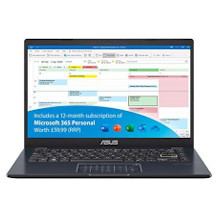Laptop purchasing advice: how to choose the right product
- What You Need to Know
- The most important facts in brief
- Laptops are more popular today than desktop PCs.
- A notebook can do everything a desktop computer can.
- Basic knowledge about the technology helps with the purchase decision.
- New device classes like Chromebooks or convertibles are interesting alternatives.
Little all-rounders
Notebooks, also called laptops, are computers in portable format. Unlike desktop PCs, laptops require neither a screen nor a keyboard and mouse to be plugged in, because the display and input devices are integrated into the housing. Users can fold their notebook flat and stow it in a backpack or briefcase.
The devices can do everything a stationary computer can do, but are much more practical. Whether accounting, online shopping, video editing, series streaming or computer games: The laptop does it all, and not just on the desk, but also on the train and plane, on the couch, in the café and even in bed. In our digital, networked world, it is thus becoming an indispensable companion.
Laptops have several advantages over desktops:
Open it up, switch it on, and good
Unlike a desktop, the owner of a laptop does not have to connect any cables or install any drivers to use the device. It is delivered as a ready-to-use complete package, all components are coordinated with each other.
More space on the desk
A notebook takes up much less space than a desktop. And when it’s not in use, it simply disappears into the drawer.
Flexible use
The desktop forces the user into a certain position, which he or she can vary only slightly. The laptop, on the other hand, goes wherever the user needs it, for example on the balcony, in the rocking chair or at the kitchen table.
Digital travel companion
Users can simply fold up their laptop and take it with them, like a book. This way, they don’t have to do without digital communication, entertainment and work equipment on short and long journeys.
Good for the ecological footprint
To achieve the longest possible battery life, manufacturers install particularly energy-saving components. This means that laptops not only cut a fine figure far from power sockets, but also help to keep the personal carbon footprint small.
Good looks
Apple, in particular, is known for its chic notebooks, whose casings are milled from a solid block of aluminium. But it doesn’t necessarily have to be a MacBook. Other brands also place a lot of emphasis on appealing design these days. Actually, such an elegant flask is always prettier than a desktop with the typical tangle of cables.
Notebooks have come a long way. In their early days in the 1980s, portable computers were still the size of a suitcase, could weigh up to ten kilograms and were an absolute luxury product. Modern notebooks, on the other hand, are small and light. Particularly slim examples are less than one centimetre thick and weigh only about one kilogramme or less. Low-priced entry-level devices are affordable for everyone.
In the meantime, notebooks are even more widespread than desktops. According to the Federal Statistical Office, more than 79 percent of all households had a mobile PC in 2017. Stationary PCs, on the other hand, are only found in 49 percent of households.
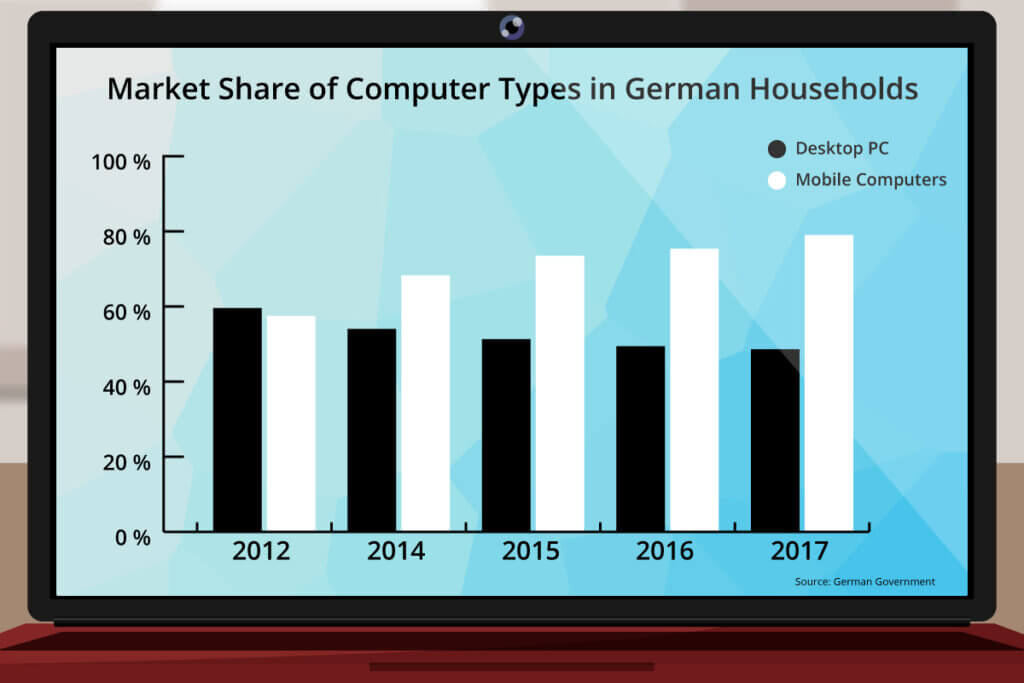
The right laptop for everyone
The performance of mobile computers is now more than adequate for all everyday tasks. Top-of-the-range devices do not have to hide from desktops either. Thanks to their own graphics cards, special gaming laptops can display even the demanding 3D graphics of current computer games smoothly.
However, not all laptops are equally suitable for all purposes. E is useful to distinguish between three areas of use. Business notebooks are mainly intended as work devices for use in companies. Multimedia notebooks are leisure devices on which the user watches films, surfs the internet and occasionally plays games or edits a document. Gaming notebooks, on the other hand, are mainly used for playing current computer games.
For the serious side of life: the business class
Laptop manufacturers generally distinguish between consumer and business products. Consumers can easily tell which category a laptop belongs to by the name of the product line. Lenovo’s business devices, for example, are called ThinkPads, while IdeaPads are intended for leisure users.
But what distinguishes business notebooks from consumer devices? At first glance, mainly price and design. Business devices are much more expensive and look more serious or boring. These devices are made for large companies that order several hundred at once. For them, it is important that their laptop fleet is durable and easy to maintain. The design of the case is thus not about picking up on fashion trends, but about robust workmanship and easy repairability. That’s why manufacturers use higher-quality materials and design the enclosures to allow for easy replacement of components. Permanently installed batteries and devices that can only be opened with special tools are the exception in business notebooks.
In the business segment, the supply of spare parts is better. Manufacturers keep more of them in stock and they remain available longer, so older models can still be repaired. The longer warranty periods also ensure that the devices remain usable in the long term.
While product cycles in the consumer market are very short and manufacturers present new models every year, business devices are usually available for several years. This enables companies to buy the same notebooks again if necessary. To keep maintenance costs low, it is important for them that their laptop fleet consists of only a few different models.

Free of unnecessary software load and well supported
Consumer notebooks come with a lot of pre-installed software (bloatware) that is often not wanted. This is not the case with business notebooks. After all, companies do not want to waste valuable working time uninstalling annoying programmes.
For reasons of time, employees should not have to spend time searching for a solution themselves if they have problems with the device. Good support that quickly finds errors and resolves them competently is therefore an important selling point for business-class notebooks. This also explains the higher price of these devices.
Of course, private users can also buy a business notebook – and they do. This class of device is very popular with users who place more value on durability and high-quality workmanship than on design and technology. Since business notebooks do not become obsolete so quickly, a lively second-hand market has established itself. If you buy a refurbished and technically flawless device with a dealer’s warranty, you can save money.
Pro Points
- Designed for long-term use
- Easily repairable
- High-quality workmanship
- Free of bloatware
- Good support
- Low depreciation
Drawbacks
- High priced
- Practical design
Multimedia notebooks for leisure
Notebooks for private use are often referred to as multimedia notebooks. Multimedia is a buzzword from the late 90s. At that time, it was a novelty that computers could also play films and music. Computers that were capable of this were called multimedia PCs.
Strictly speaking, then, every current computer is a multimedia computer and every modern laptop is a multimedia laptop. In the narrower sense, however, multimedia notebooks are devices for the consumer market that are primarily intended for media consumption. It goes without saying that they are also powerful enough for office applications. They are also suitable for computer games. However, since they usually do not have a dedicated graphics card, current 3D games do not run smoothly on them. Older games, on the other hand, can be played on standard multimedia notebooks without any problems.

Well-equipped in any case
Multimedia notebooks are relatively powerful and their manufacturers do not skimp on equipment. They are usually in the mid-price segment. Very cheap devices do not have enough resources for demanding multimedia applications, business and gaming notebooks occupy the top price segment. Multimedia notebooks prioritise performance and media enjoyment over mobility, which distinguishes them from subnotebooks and ultrabooks.
They are usually equipped with a Blu-ray or at least a DVD drive; manufacturers do not skimp on connections either. This leads to somewhat thicker devices. Even large screens with a diagonal of up to 17 inches are not uncommon in multimedia notebooks, after all, films, series and the occasional game come into their own better on a stately display.
Multimedia notebooks are good all-purpose computers for private use. They offer good performance and extensive features at an affordable price. However, they are usually a bit too big and heavy to carry around in a briefcase or backpack all day. They are not designed for that. However, they are certainly mobile enough to switch between the living room couch and the kitchen table from time to time.
Pro Points
- Powerful
- Large screen
- Optical drives available
- Available for little money
- Good compromise between price, performance and mobility
Drawbacks
Relatively large
Battery life mostly mediocre
The laptop as a gaming machine: gaming notebooks
Opinions often differ on whether it makes sense to buy a gaming notebook. One thing is certain: The absolute maximum in performance can only be achieved with desktop hardware. A gaming notebook also costs considerably more than a desktop optimised for gaming. Good gaming laptops start at around 700 euros, and a high-end device can cost several thousand euros.
Gaming laptops usually have an eye-catching keyboard light.
From the outside alone, these expensive toys for adults differ from conventional laptops. With their eye-catching design, they are out of place in the office. The cases look angular and martial, and the lid is often emblazoned with an eye-catching manufacturer’s logo. The keyboard is almost always backlit, often also the logo and the touchpad. The user usually controls the colours of the backlighting via software. So gaming laptops are not just for playing games, but also make a playful impression.

However, it is not the design that determines the quality of gaming laptops, but the hardware. Unlike other notebooks, their graphics chip is not integrated into the mainboard, but they have a dedicated graphics card that is much more powerful.
Typing and clicking
The input and output devices also contribute significantly to the gaming experience. The keyboard must be high-quality and robust, the trackpad must react quickly and precisely to user inputs. Full HD resolution, i.e. 1,920 x 1,080 pixels, is considered the benchmark for the screen. Lower resolutions are no longer in keeping with the times. Occasionally, gaming laptops with 4K resolution are also offered. However, these are currently not recommended, because standard laptop graphics cards do not provide enough power for smooth gaming in this high resolution.
Gaming laptops consist of particularly powerful components. Since they consume a relatively large amount of power and are not particularly small, gaming laptops are only suitable for mobile use with some reservations. As an everyday companion to be taken everywhere, they would be too clunky and their battery would not last long enough. But they are mobile enough for gamers who pursue their hobby in a hotel room while travelling or who play at home in places other than at their desk.
Pro Points
- Dedicated 3D graphics card
- Large screen
- High-quality trackpad and keyboard
Drawbacks
- Not very serious appearance
- Expensive to very expensive
- Large and heavy
A real eye-catcher: the display
The display is one of the most important components of a laptop, after all, the user has it in front of his or her eyes all the time. Unlike a desktop, a laptop display cannot be easily replaced.
Display technology has been developing very slowly for some time. Laptop screens are technologically mature to a large extent. The advantage for customers is that really bad ones are rare.
A resolution of 1,280 x 720 pixels was pretty much standard for years. Only high-end laptops or those with large displays of 17 inches or more came with better resolutions. However, that has changed in the meantime. In 2018, full HD displays with IPS technology and LED backlighting are common.
But first things first: What do buyers need to look for in a laptop screen?
Display diagonal
The relevant number for the screen size and thus for the size of the entire laptop is the screen diagonal. Common sizes are 13, 14 and 15 inches. Particularly portable devices and subnotebooks usually have 13- or 14-inch screens, while multimedia notebooks and desktop replacements have 15-inch or larger 17-inch screens.
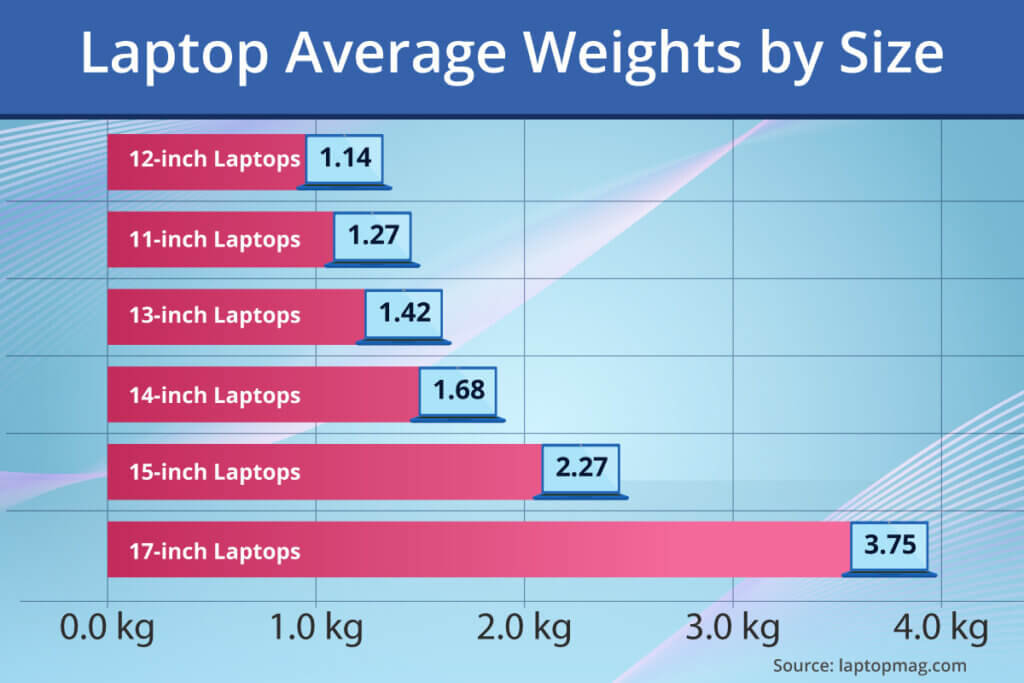
Smaller notebooks are suitable for users who place more value on mobility, larger ones for those for whom performance and features are more important. On devices with a large screen diagonal, films, series and computer games come into their own, but laptops of this size are not ideal for mobile use. Inexpensive convertibles often have a screen diagonal of only 11 inches. They can be used either as a small laptop or a large tablet. For most purposes, a screen diagonal between 13 and 15 inches is optimal.
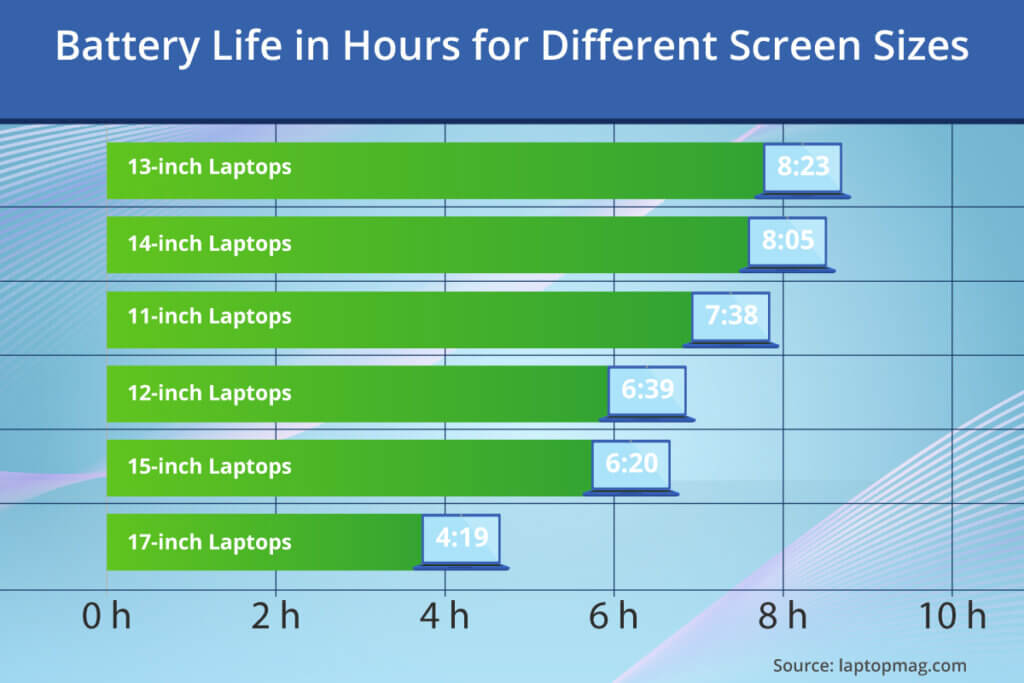
Display resolution
What resolution should the laptop have? The question is easy to answer: Full HD, i.e. 1,920 x 1,080 pixels. Even inexpensive laptops today have that many pixels. They can play back films from Blu-ray discs in full resolution.
What is the frame rate?
The frame rate refers to the number of frames that are played back in a moving image within a certain time frequency. It is measured in fps (frames per second). If it is too low, the playback is jerky. For 3D animations, the frame rate depends largely on the graphics card.
Although there is currently a trend towards 4K screens with 3,840 x 2,160 pixels, such a high resolution is not necessarily advantageous. These displays consume a lot of power, which has a negative impact on battery life. In addition, the performance of current laptop graphics cards is not sufficient to play demanding 3D games at a high frame rate on 4K screens. A 4K screen only makes sense from a screen diagonal of 15 inches, if at all. On smaller screens, the difference in picture quality compared to Full HD is barely noticeable.
Display surface
Matt or glossy? Consumers have to make this decision not only when processing photos, but also when buying a laptop. Whether display or photo paper, the advantages and disadvantages are similar: a glossy surface makes colours appear more brilliant and looks more sophisticated. A matt surface, on the other hand, shows fewer annoying reflections. This makes it more suitable for working in bright environments. Another advantage of matt displays is that dirt such as dust and fingerprints are less visible on them.
Screen brightness
The screen brightness determines whether the laptop cuts a good figure outdoors or can only be used indoors in the shade. If the display is not bright enough, it is difficult to see anything on it when used outdoors. Even in sunlit interiors, the screen content does not show up well.
Screen brightness is measured in candelas per square metre (cd/m²). 200 cd/m² is sufficient to work comfortably indoors in artificial light. No laptop display should have much less brightness. From about 300 cd/m², a notebook is suitable for sunlight. Higher values do no harm. If the screen is so bright that the user feels dazzled, he or she can always turn down the brightness.
Display type
Almost all notebooks have either an IPS (In Plane Switching) or TN (Twisted Nematic) display. Both are variants of LCD technology (Liquid Crystal Display). For most users, an IPS display is the better choice. It is characterised by high viewing angle stability and good colour reproduction. TN panels, on the other hand, are cheaper on average. They are used in inexpensive devices and, because of their good response times, occasionally in gaming systems.
Advantages and disadvantages of touchscreens
Should the new laptop have a touchscreen or not? This question does not arise with a 2-in-1 laptop that can also be used as a tablet. A touchscreen is always necessary for tablet mode. But even laptops with a classic design are now often offered with touchscreens. At first glance, this seems like a good idea. Doesn’t the touchscreen function enhance any screen?
However, touchscreens have some disadvantages. Laptops with touchscreens are more expensive than those without. In addition, the touch panel increases the power consumption of the display. Models with touch screens always have a shorter battery life than laptops of the same design without touch screens. In addition, the touch panel increases the weight of the laptop by several hundred grams. Friends of matt screens are unlikely to be happy with a touchscreen laptop; after all, touchscreens are almost always high-gloss.

Notebook buyers should pay attention to the display:
- A display diagonal of 13 or 14 inches is optimal if the notebook is often taken along.
- The display can be 15 or even 17 inches if the device is usually left at home.
- A resolution of 1,920 x 1,080 pixels (Full HD) is ideal.
- A brightness of 200 cd/m² is the lowest limit, more is better.
- IPS displays are superior to TN displays in almost all points.
- Touchscreens reduce battery life and are only really useful for convertibles.
It’s the inner values that count
The laptop looks smart, is the right size and the display is pleasing. Basically, the buyer has already decided: This is the one. But wait, not so fast! If the inner values of the new notebook are not right, disappointment is foreseeable. Even technical laymen should be able to understand the specifications of the processor, RAM and hard drive in order to buy a laptop that meets their requirements.
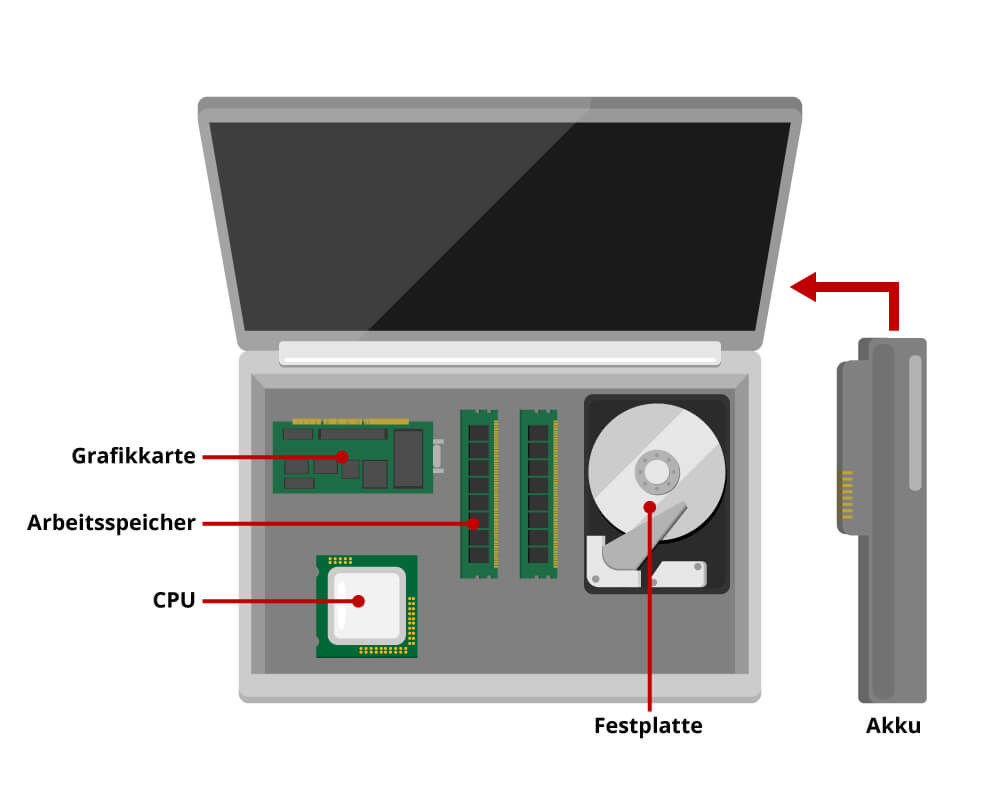
Processor
The processor is often referred to by the abbreviation CPU (Central Processing Unit). It is, so to speak, the motor of the computer, the component that processes the data. If the processor is not powerful enough, no matter how fast the rest of the hardware is, the computer will not work quickly.
In the early days of the PC era, processor performance was relatively easy to identify. The higher the clock frequency of the CPU, the faster it usually was. The clock frequency is given in megahertz or gigahertz. Clock frequency is not everything, however, because there are big differences in performance between processor models depending on their design. An efficient processor performs better at the same clock frequency than a less efficient one. In addition, modern CPUs usually use several processor cores, which significantly increases performance when multitasking. Because of the many different processor models on the market today, the clock frequency allows only limited conclusions to be drawn about processor performance.
As a rule, modern laptops come with an Intel processor of the Core i3, i5 or i7 series. Rarely, the comparable AMD processors Ryzen 3, 5 and 7 are also installed. An Intel Core i5 offers a good compromise between price and performance. The fast Core i7 is usually only used in high-end laptops with prices starting at around 1,000 euros. In the price range up to 500 euros, laptops with Core i3 are still frequently offered. In addition, Intel produces two very low-priced and correspondingly low-performance processors for entry-level PCs, the Pentium and the Celeron. Those on a tight budget should avoid these.

Intel launches new, improved versions of its processors every year. Therefore, not only the product series is decisive, but also the processor generation. The current one is the 8th generation. Interested parties can easily recognise this by the model number, which begins with an eight. The i5-8305G, for example, is a Core i5 CPU that Intel launched in 2018. Accordingly, the model number of the seventh generation starts with a seven, that of the sixth generation with a six and so on.
This is what buyers should look for in their notebook’s processor:
- An Intel Core i5 or AMD Ryzen 5 offer a good compromise between price and performance.
- Economical buyers can also opt for a device with an Intel Core i3 or AMD Ryzen 3.
- Processors from the Intel Core i7 and AMD Ryzen 7 series currently have the highest performance, but they are also expensive and consume a relatively large amount of power.
- The low-power Intel Pentium and Intel Celeron processors are not recommended.
Main memory
The main memory, also called RAM (Random Access Memory), is a volatile memory. It stores data only as long as the power is on. When the computer is switched off, the contents of the RAM are lost.
However, storing data for a long time is not the purpose of RAM. Because it is very fast, it is used to temporarily store the data of currently running programmes. If the main memory is not sufficient, the computer must use the much slower fixed memory (hard disk or solid state drive) for this purpose. This explains why too little RAM slows down the computer. It also explains why more RAM only makes sense up to a certain limit: if the RAM is sufficient, the computer will not become faster even with more of it.

Usually, laptops have either four, eight or 16 gigabytes of RAM installed. Four gigabytes should be the absolute lowest limit. However, so little RAM quickly affects the computer’s performance. Even several browser tabs open at the same time can bring such a poorly equipped computer to its knees.
Since RAM is not expensive, it is worthwhile to go for a notebook equipped with eight gigabytes. 16 gigabytes, on the other hand, is more than many users need. Those who frequently edit videos, play current games or use virtual reality applications need this much RAM. Everyone else can get by with eight gigabytes. But the trend is clearly towards more RAM. It is foreseeable that 16 gigabytes will be the lowest minimum for smooth working in the near future.
The most important thing about RAM:
- Eight gigabytes is usually sufficient, but it should not be less.
- 16 gigabytes can be useful for demanding applications.
Hard disk storage
The larger the hard disk, the more space there is for programmes and files on the computer. For a long time, the fixed storage on PCs was almost always a hard disk (HD, hard drive). At the moment, however, an alternative technology is gaining ground: the solid state disk (SSD). Unlike hard disks, SSDs do not have any mechanical components. Their main advantage is that they work considerably faster than HDs. If the operating system is installed on an SSD instead of a hard disk, this brings a noticeable gain in speed, especially when starting applications.

At the moment, SSDs are still significantly more expensive, but their prices are constantly falling. Devices with a storage capacity of 240 gigabytes are currently (autumn 2018) already available for around 40 euros. SSDs twice as large with 480 gigabytes cost around 80 euros. Even with laptops in the upper entry-level class, manufacturers today usually offer an SSD option. A laptop without an SSD is hardly recommended for speed reasons.
HDs still have the advantage that they offer a large storage capacity and cost little. Top-of-the-range laptops therefore sometimes have two hard drives, an SSD for storing the operating system and applications and a HD for the user’s files. In this way, they combine the advantages of both worlds: the speed of solid state drives and the massive storage capacity of hard drives.
Here’s what notebook buyers should know about solid-state storage:
- An SSD brings an enormous gain in speed compared to traditional hard disks. Highly recommended!
Battery and runtime
Manufacturers usually specify the battery capacity of laptops in watt-hours (Wh). If a battery has a capacity of 40 watt-hours, this means that it can power a device with a capacity of 40 watts for one hour. Or a device with an output of one watt for forty hours.
The battery life of a laptop therefore depends not only on the capacity of the battery, but also on its power consumption, which can vary greatly. Manufacturers usually provide information on the average battery life. However, these almost always refer to the runtime with power-saving settings. In everyday use, the values are usually a quarter lower. So a laptop with a battery life of eight hours will last about six hours in practice. That is still enough to get through the working day. After all, very few users are out of reach of a power socket for the whole day.

The rule of thumb for laptops is that of the three aspects of performance, mobility and price, only two out of three can ever be good. So a cheap laptop is either fast or mobile, a small laptop with a long battery life is expensive or slow and one with good performance is either not particularly mobile or not particularly cheap.
The battery checklist for buying a notebook:
- The mere storage capacity of the battery says little about the actual battery life.
- The actual battery life is usually about a quarter less than the manufacturer’s specification.
Graphics card
For 2D applications, the graphics card plays no particular role. Almost every current model delivers enough performance. The situation is different for 3D applications, i.e. the many computer games. These place much higher demands on the graphics.
Many laptops do not have an independent graphics card, but only an on-board graphics card. This is a chip on the mainboard that is responsible for calculating the screen output. On-board graphics cards are not very powerful. A notebook equipped with one is suitable for computer games that have been around for a few years, but anyone interested in current titles needs a dedicated graphics card. Unlike with desktops, however, stand-alone graphics cards are the exception with laptops; after all, they increase power consumption and take up space in the notebook’s already cramped casing.
Although dedicated graphics cards are mainly installed in gaming laptops, there are also some office and multimedia notebooks on the market that are equipped with them. If you are looking for one, you should look for devices with an Nvidia GTX or an AMD RX or AMD Vega graphics card. Almost all current graphics cards for laptops belong to these product lines from AMD and Nvidia.
This is what matters in the graphics hardware of notebooks:
- The integrated graphics chip of most laptops is sufficient for all 2D applications and simple 3D graphics.
- A dedicated graphics card is especially important for demanding 3D games. Computer gamers should choose a notebook with a GTX card from Nvidia or an RX or Vega from AMD.
Input devices, interfaces and other external values
While the core components of processor, RAM, hard disk and graphics card are decisive for the performance of a laptop, “external values” largely determine the ease of use of a portable computer. Since a laptop is a complete package, input devices and connections cannot be replaced or upgraded. It is therefore important for buyers not only to look at the mere performance data, but to check whether the device as a whole meets their requirements.
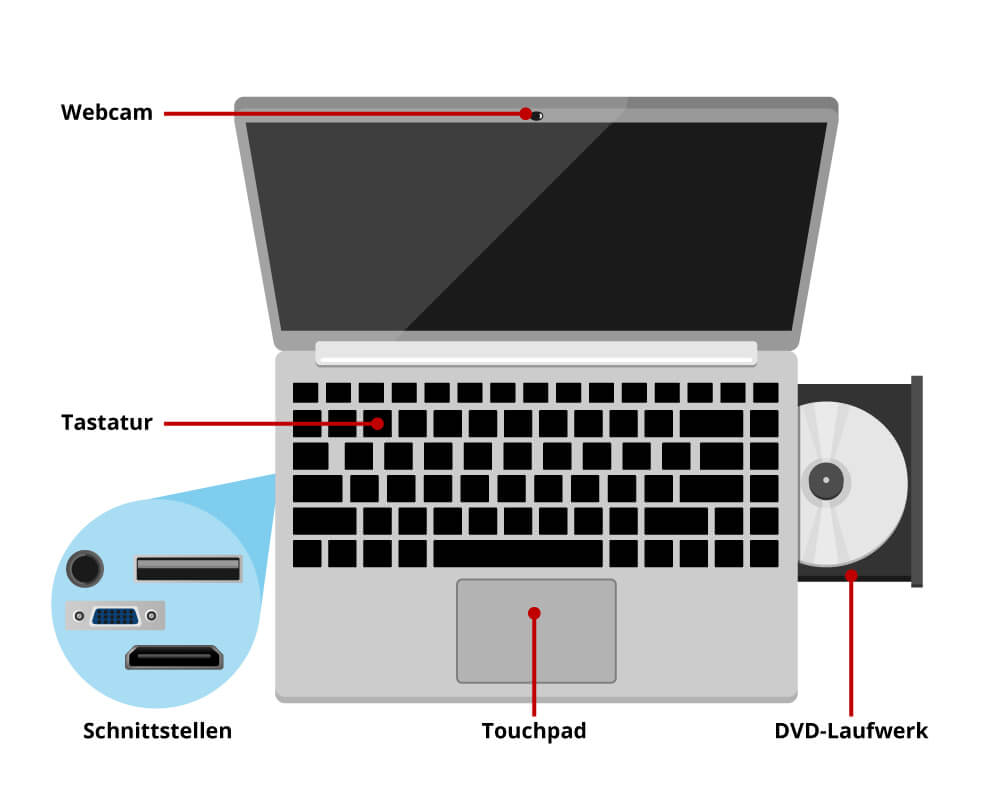
Operating system
Which operating system runs on a computer makes a huge difference to the user. After all, the operating system determines how the user interface is presented and which applications are available. The two best-known options are Windows and macOS. They hardly need any further introduction. One of the most important differences is that Windows runs on countless different laptops, but macOS only runs on devices made by Apple.
These two operating systems have now been joined by Chrome OS as a third option for laptops. Google’s operating system also runs smoothly on slim, inexpensive computers. Since recently, users can not only use web apps, but also install Android applications from the Google Play Store. Chrome OS is preinstalled on Chromebooks, but with a little tinkering it can also be made to run on MacBooks and Windows laptops.
Open-source enthusiasts and other users who appreciate flexibility and plenty of scope for configurability install Linux on their laptop, either in addition to the original operating system or as a replacement for it. Whether the laptop was originally developed for Windows, macOS or Chrome OS is immaterial. Suitable variants of the free operating system are available for each of these three platforms.
Laptop users can therefore choose from these four options when it comes to the operating system:
- Windows is the well-known standard and the right choice for many users.
- macOS is only available on Apple devices.
- Chrome OS is installed on Chromebooks.
- Linux can be installed by hobbyists on almost any notebook.
Keyboard and touchpad
Not only computer gamers value comfortable, precise input devices. On a laptop, these are the keyboard and the touchpad. What makes a good keyboard is difficult to define. In any case, it is important that the keys have an exact pressure point so that the user receives sensory feedback. Opinions differ as to whether a large key travel is necessary. MacBooks, for example, have an extremely low travel, yet many users find that they can write well with them.

Speaking of MacBooks: Apple’s laptops are also known for very good touchpads. With Chromebooks and Windows devices, on the other hand, there are big differences. In the worst case, they are so inaccurate that the user prefers to use an attached mouse for speedy work. Microsoft has recognised this problem and created a standard for high-quality touchpads with the Microsoft Precision Touchpads. The devices still come from different manufacturers, but if they meet certain specifications, they can be called a Microsoft Precision Touchpad. If the notebook is equipped with this, it is guaranteed to have a high-quality touchpad. For all other devices, it makes sense to read test reports and perhaps even try them out in a shop.
That way, buyers can find a laptop with good input devices:
- When it comes to the keyboard, the typing feel is more important than technical data. To get an idea of this, it is advisable to read several different test reports.
- There are big differences in the quality of touchpads. In inexpensive laptops, manufacturers often install touchpads that do not allow precise control of the cursor.
- If the laptop meets the standards for Microsoft Precision Touchpads, buyers can be sure that this hardware component is decent.
Interfaces
To be able to connect to external devices, the laptop needs interfaces. In the course of time, various standards have been established here and have fallen into oblivion again. The current rule is that the laptop should have at least two USB 3.1 Type C interfaces. Even more interfaces are not a mistake, but not absolutely necessary.
The latest version of the USB standard, USB 3.1, is fast enough for all kinds of peripherals. It can even be used to connect monitors via adapters. Type C refers to the shape of the plug and socket. USB Type C sockets are smaller than conventional USB Type A sockets, the user does not have to pay attention to top and bottom when plugging them in and they do not wear out as quickly.

Apart from USB, an HDMI port for connecting external screens and a network connection (RJ45) are useful. Gigabit Ethernet is common for the network connection. Laptops are hardly ever equipped for faster network connections such as 5-gigabit and 10-gigabit Ethernet.
In addition to the physical interfaces, a contemporary laptop should support the wireless data transfer technologies WLAN and Bluetooth. In the case of WLAN, the 802.11ac standard is the current state of the art, which even the cheapest laptops can usually handle. No laptop should be without an integrated Bluetooth adapter. Bluetooth 4.0 represents the lower limit. Older Bluetooth versions are no longer compatible with many of today’s devices. It is better if the device supports Bluetooth 4.1 or 4.2. Compatibility with the latest Bluetooth 5.0 standard is still very rare and currently not necessary, as there are hardly any peripheral devices available that support this version anyway.
A notebook needs these interfaces:
- Two USB 3.1 type C sockets are sufficient in principle.
- The wireless interfaces WLAN (at least 11ac) and Bluetooth (at least 4.0) should also be part of every laptop.
- If an external monitor with a higher resolution than Full HD is used, an HDMI port is necessary.
- In addition, a network connection (RJ45) makes sense.
Webcam
In most cases, the information on the webcam of laptops is sparse. The data sheets often contain no details other than the resolution. Even today, in the age of full HD screens, the resolution of integrated webcams is usually disappointingly low. Cameras with 640 x 480 pixels (VGA) are still widespread. On better devices, the camera often resolves with 1,280 x 720 pixels (720p). This is sufficient for occasional video calls. However, if you place a lot of value on high-quality videos, for example for your own YouTube channel, you will have to use an external webcam.
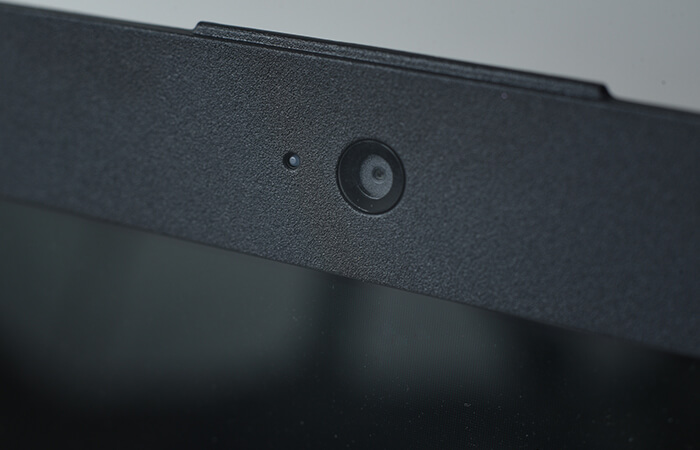
Things to know about laptop webcams:
- Built-in webcams are sufficient for video telephony, but are rarely of high quality.
- A resolution of 1,280 x 720 pixels is above average.
- If you value good videos with the webcam, it is best to get an external device.
Optical drive
Optical storage media, i.e. CDs, DVDs and Blu-ray discs, played a major role in IT and consumer electronics for a long time. Many laptops are still equipped with a DVD or even a Blu-ray burner. Chances are, however, that these drives will almost never be used. In times of cloud technology, users stream multimedia content directly from the provider’s server, and backups are also often made on external hard drives. So most users can do without an optical drive. In return, they get a laptop that is usually thinner and lighter than one whose casing has to accommodate the drive mechanism.
The most important facts about optical drives:
- Removable optical storage media have rapidly lost importance. If in doubt, laptop buyers should therefore do without a built-in DVD or Blu-ray drive.
The device classes for laptops
It is not only in the case of cars that there are major differences between the various models such as SUVs, sports cars and estate cars. In the case of laptops, too, different device classes with different features have emerged.
The market for notebooks is relatively differentiated. Consumers can choose from a diverse range of products, depending on taste, requirements and budget. The spectrum ranges from inexpensive no-name devices of the “digital typewriter with internet connection” type to high-quality, high-end devices and from small and ultra-portable work devices for digital nomads to special laptops for gamers, where performance is more important than size, weight and battery life.
The advent of tablet PCs has once again brought momentum to the laptop market. Since then, manufacturers have also been happy to deviate from the typical clamshell shape and experimented with the design of the devices. Laptop-tablet hybrids with detachable keyboard and touchscreen, for example, offer the advantages of both worlds – also thanks to the latest Microsoft operating system Windows 10, which users can control both via mouse and touchscreen.
The popular standard: classic notebooks
Devices in this class have a screen diagonal between 13 and 17 inches. Their technical specifications usually offer a compromise between performance, size and battery life. They do not need to be exceptionally mobile or run particularly resource-intensive applications. Notebook technology is now so advanced that even low-priced devices have enough power for common office and multimedia applications and are still relatively flat and light.

Since a thin design is not the top priority for classic notebooks, they are usually well equipped with drives and interfaces. There is often space in the case for a DVD or Blu-ray burner. Card readers for SD cards are also often part of the equipment. Several USB interfaces and a connection for the network cable are standard for this class of device. The graphics interface for connecting an external monitor is usually an HDMI connection. Older graphics interfaces such as VGA and DVI are no longer common on modern laptops. For sound, there is a combined microphone and headphone connection in 3.5-millimetre format in the housing.
For input, the devices have a full-size keyboard and a touchpad. A webcam with microphone is usually located at the top edge of the screen. Classic notebooks often have replaceable batteries so that a second battery can be used.
With you everywhere: subnotebooks
Subnotebooks are all about mobility. They are small, light and usually optimised for a long battery life. Screen sizes range from 10 inches to 13 inches. To fit into the small case, the keys are often smaller than usual. Optical drives are missing for reasons of space.
Apart from these limitations, users of subnotebooks do not have to do without anything. The performance of this class of device comes close to that of classic notebooks and, as with the latter, depends primarily on the price. In some cases, however, manufacturers deliberately use less powerful components in favour of a longer battery life. The weight of subnotebooks ranges from a little less than one kilogram to a maximum of two kilograms.

Slim on the outside, Intel on the inside: Ultrabooks
As subnotebooks gradually became more popular, Intel jumped on the bandwagon and introduced ultrabooks in 2011. The name is a registered trademark of the chip manufacturer. In principle, these are particularly thin and light laptops with processors from Intel.
In order to be sold as an ultrabook, a device must meet a number of requirements. The designation thus serves as a seal of quality for particularly high-quality subnotebooks. Quality has its price: Ultrabooks can only be found in the medium and high price segments. Inexpensive devices that are similarly small and light are usually ordinary subnotebooks.
One of the most interesting features of ultrabooks is that, according to Intel specifications, they must wake up from sleep mode within a maximum of three seconds. This means they are ready for use as quickly as smartphones and tablets. In addition, there is a minimum battery life of six hours when playing videos in HD quality or nine hours when idle. Apple’s MacBook Air also meets all the requirements of an ultrabook, but is not advertised as such.

Google reinvents the notebook: Chromebooks
Chromebooks occupy a similar market segment to ultrabooks. They, too, are small and light, have a long battery life and are ready for use without a long boot-up. However, they are considerably cheaper than Ultrabooks. For as little as 300 euros, customers can buy a Chromebook that is ideally suited for multimedia and office applications.
The low prices are made possible by the Google operating system Chrome OS, with which every Chromebook is equipped. This is primarily intended for the use of web apps, so that the Chromebook gets by with relatively economical hardware equipment. Since computationally intensive processes are run on the server, Chromebooks can also be used for demanding applications such as video editing, provided a corresponding web app is available. Chromebooks are thus intended for users who are always online.
Originally, users with Chromebooks could only use web apps. In 2017, however, Google opened the Play Store for Chrome OS. Now Chromebooks also run most of the Android apps familiar to users of tablets and smartphones.
The devices usually use slow but power-saving processors from Intel’s Pentium and Celeron series and are rarely equipped with more than four gigabytes of RAM. The fixed memory usually consists of an internal memory card with a maximum storage volume of 64 gigabytes. More is not necessary, as Chromebooks store data in the cloud.
Small and cheap: netbooks
After a brief hype at the end of the noughties, netbooks have now gone quiet. These devices are inexpensive notebooks that are primarily intended for using the internet. As such, they are a kind of precursor to Chromebooks.
Netbooks became popular with the Asus Eee PC, which also enjoyed great popularity because of its extremely low price. However, the hardware equipment was also very modest by the standards of the time. Nevertheless, the device was a great success and other companies brought a whole series of imitation products onto the market.

When tablet PCs became widespread, interest in this class of device waned considerably. Today, the term “netbook” is hardly ever used. Extremely low-priced products with prices between 100 and 200 euros are nevertheless offered. These are often equipped with a detachable keyboard and can thus also be used as tablet PCs.
The quick-change artists: convertibles
2-in-1 laptops, also called convertibles, have a touchscreen and can not only be used like a laptop, but also like a tablet PC. Windows 10 is often used as the operating system. However, hybrid devices with ChromeOS or Android as the operating system are also available on the market.
Apart from the detachable or foldable screen, 2-in-1 laptops are very reminiscent of subnotebooks. With screen sizes ranging from 10 to a maximum of 14 inches, they are small and light, and there is no room for a DVD or Blu-ray drive in the slim cases. Nor are card readers or an excessive number of interfaces usually built in.
Convertibles are generally better equipped than pure tablet PCs and not necessarily less powerful than conventional laptops. However, customers have to dig deeper into their pockets for convertibles than for classic laptops with comparable performance data.














 3,514 reviews
3,514 reviews